Install FreshRSS - Ubuntu 22.04
This post explains how to self host a free opensource RSS aggregator called FreshRSS. FreshRSS is a self-hosted RSS and Atom feed aggregator. It is lightweight, easy to work with, powerful, and customizable.
Install Nginx Web Server
Run the following command to install Nginx:
1
sudo apt install nginx -y
Install PHP and other dependencies:
1
sudo apt install php-fpm php-curl php-gmp php-intl php-mbstring php-sqlite3 php-xml php-zip -y
Installing FreshRSS
1
sudo apt install git -y
1
2
3
4
5
6
7
8
cd /usr/share/
sudo git clone https://github.com/FreshRSS/FreshRSS.git
cd FreshRSS
sudo chown -R :www-data .
sudo chmod -R g+r .
sudo chmod -R g+w ./data/
sudo chmod -R g+w .
sudo ln -s /usr/share/FreshRSS/p /var/www/html/
Configure Nginx configuration file:
1
2
sudo rm /etc/nginx/sites-enabled/default
sudo nano /etc/nginx/sites-enabled/default
Add the following configuration to the default file:
1
2
3
4
5
6
7
8
9
10
11
12
13
14
15
16
17
18
19
20
21
22
23
24
25
26
27
28
29
30
31
32
server {
# Domain name below.
server_name DOMAIN_NAME;
# Replace the following root path to your website or app folder
root /var/www/html/p/;
# This is the order in which server searches for the file names.
# If index.html is not found, it will search for index.htm and so on.
index index.php index.html index.htm index.nginx-debian.html;
location / {
# First attempt to serve request as file, then
# as directory, then fall back to displaying a 404.
try_files $uri $uri/ =404;
}
# php files handling
# this regex is mandatory because of the API
location ~ ^.+?\.php(/.*)?$ {
fastcgi_pass unix:/var/run/php/php-fpm.sock;
fastcgi_split_path_info ^(.+\.php)(/.*)$;
# By default, the variable PATH_INFO is not set under PHP-FPM
# But FreshRSS API greader.php need it. If you have a “Bad Request” error, double check this var!
# NOTE: the separate $path_info variable is required. For more details, see:
# https://trac.nginx.org/nginx/ticket/321
set $path_info $fastcgi_path_info;
fastcgi_param PATH_INFO $path_info;
include fastcgi_params;
fastcgi_param SCRIPT_FILENAME $document_root$fastcgi_script_name;
}
}
Replace DOMAIN_NAME with either localhost or your own domain/sub-domain.
Make sure Nginx is ok with the configuration file:
1
sudo nginx -t
Reload Nginx:
1
sudo systemctl reload nginx
Configuring FreshRSS
Enter the IP or URL of your server into a browser to bring up the site for initial configuration (http://localhost, http://192.168.x.x or https://freshrss.example.org)
Complete the setup with the following configuration:
- Language (choose your language)
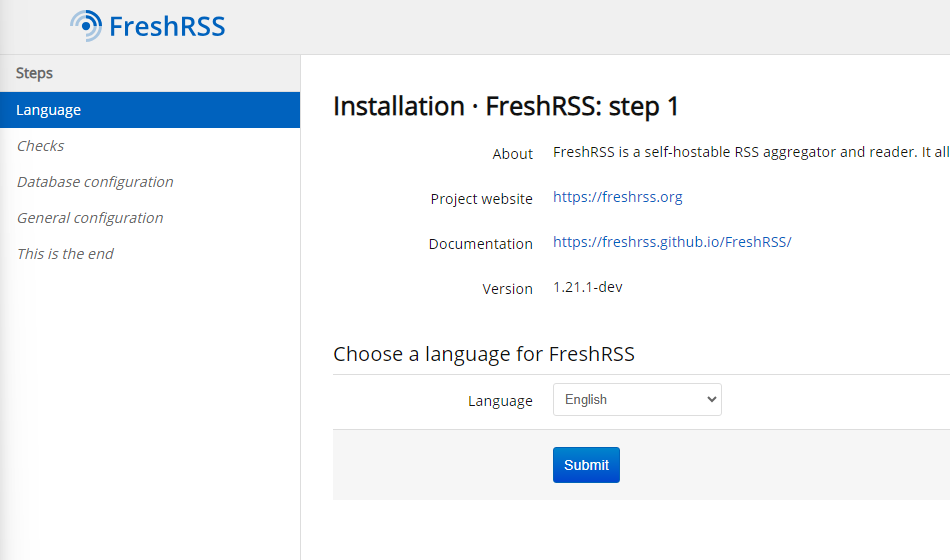
- Checks (make sure all check ar OKAY)
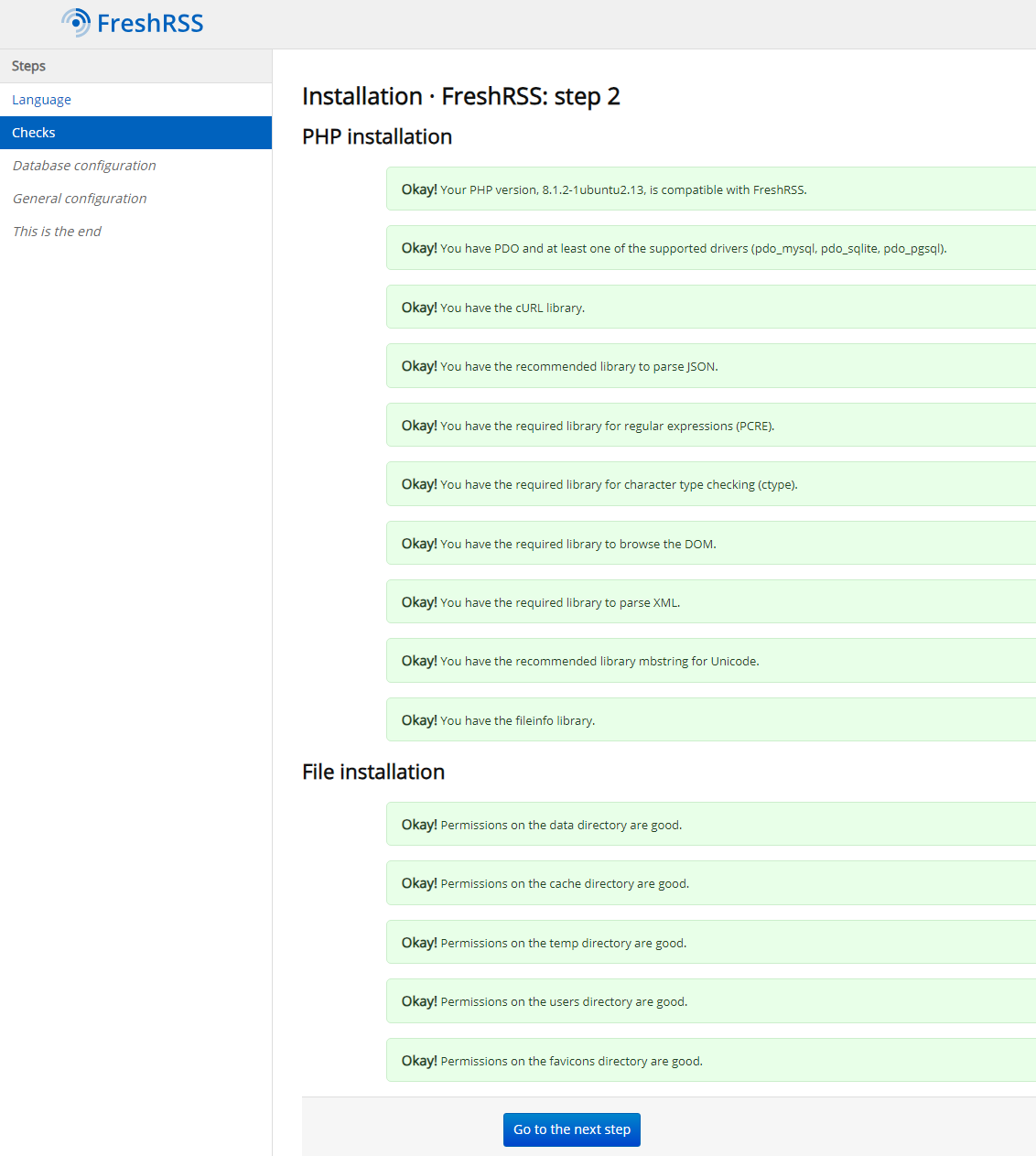
- Database Configuration (choose SQLite)
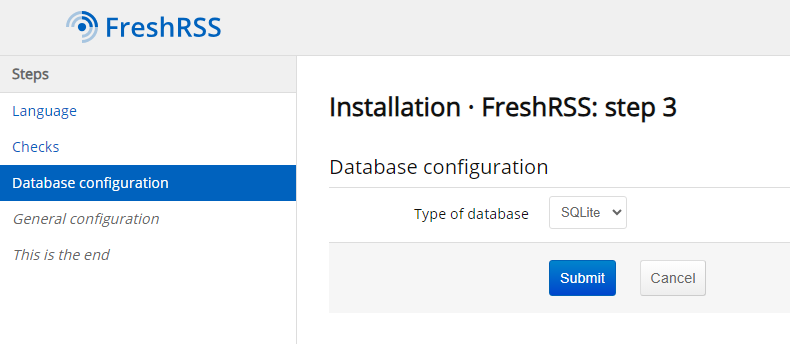
- General Configuration (setup username and password)
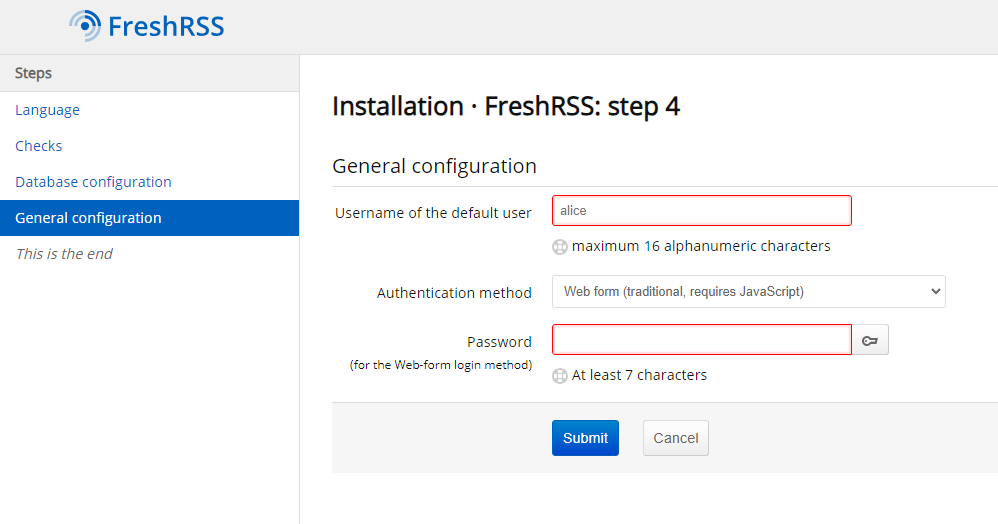
- Installation Complete
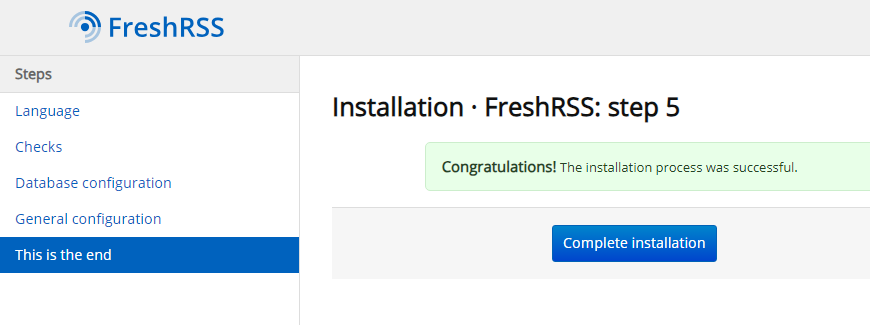
- Login Page
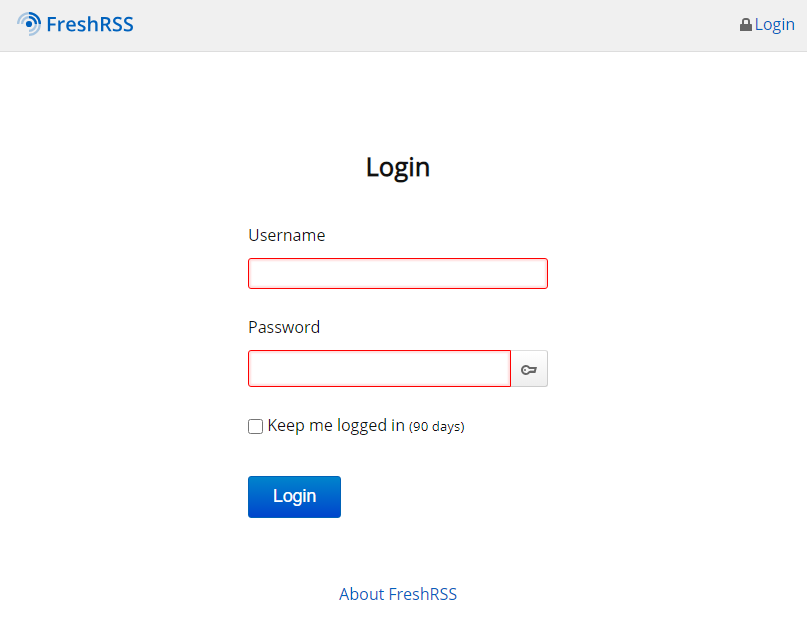
For further information on setting up FreshRSS, see their website @ FreshRSS
