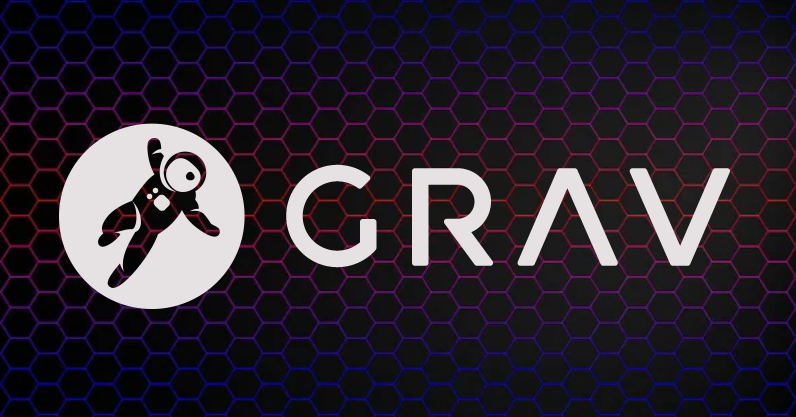Grav Install - Ubuntu 22.04
Grav is a free software, self-hosted content management system (CMS) written in the PHP programming language and based on the Symfony web application framework. It uses a flat file database for both backend and frontend. Grav is designed to have a shallow learning curve, and to be easy to set up.
Update Ubuntu
1
sudo apt update && sudo apt upgrade -y
Install Nginx and PHP
1
sudo apt-get install nginx php php-cli php-fpm php-common php-curl php-gd php-json php-mbstring php-xml php-zip php-opcache php-apcu unzip -y
Edit PHP
1
sudo nano /etc/php/8.1/fpm/php.ini
Required changes:
1
2
3
4
5
memory_limit = 256M
upload_max_filesize = 100M
max_execution_time = 360
max_input_vars = 1500
date.timezone = Your_Timezone (make sure you uncomment this line, remove the ; in front of the line)
Restart PHP
1
sudo systemctl restart php8.1-fpm
Install Grav CMS
1
cd /var/www/html
Check Grav Webstie for the latest release
1
sudo wget https://getgrav.org/download/core/grav-admin/1.7.42.3
Unzip Grav:
1
sudo unzip 1.7.42.3
Rename file folder to grav:
1
sudo mv grav-admin grav
Set permissions on files:
1
sudo chown -R www-data:www-data /var/www/html/grav
Nginx Config File
Create the Grav Nginx config file:
1
sudo nano /etc/nginx/conf.d/grav.conf
Cut and past the following into the file, edit ‘server_name’ to the hostname of your server:
1
2
3
4
5
6
7
8
9
10
11
12
13
14
15
16
17
18
19
20
21
22
23
24
25
26
27
server {
listen 80;
server_name grav.example.com;
root /var/www/html/grav;
index index.html index.php;
location / {
try_files $uri $uri/ /index.php?$query_string;
}
location ~* /(\.git|cache|bin|logs|backup|tests)/.*$ { return 403; }
location ~* /(system|vendor)/.*\.(txt|xml|md|html|yaml|yml|php|pl|py|cgi|twig|sh|bat)$ { return 403; }
location ~* /user/.*\.(txt|md|yaml|yml|php|pl|py|cgi|twig|sh|bat)$ { return 403; }
location ~ /(LICENSE\.txt|composer\.lock|composer\.json|nginx\.conf|web\.config|htaccess\.txt|\.htaccess) { return 403; }
location ~ \.php$ {
fastcgi_pass unix:/var/run/php/php8.1-fpm.sock;
fastcgi_split_path_info ^(.+\.php)(/.+)$;
fastcgi_index index.php;
include fastcgi_params;
fastcgi_param SCRIPT_FILENAME $document_root/$fastcgi_script_name;
}
}
Test the config file:
1
sudo nginx -t
Should return the following:
1
2
nginx: the configuration file /etc/nginx/nginx.conf syntax is ok
nginx: configuration file /etc/nginx/nginx.conf test is successful
Restart Nginx:
1
sudo systemctl restart nginx
Check the status of Nginx:
1
sudo systemctl status nginx
Should return the following:
1
2
3
4
5
6
7
8
9
10
11
12
13
14
15
16
17
* nginx.service - A high performance web server and a reverse proxy server
Loaded: loaded (/lib/systemd/system/nginx.service; enabled; vendor preset: enabled)
Active: active (running) since Wed 2023-09-06 20:15:08 UTC; 25s ago
Docs: man:nginx(8)
Process: 14001 ExecStartPre=/usr/sbin/nginx -t -q -g daemon on; master_process on; (code=exited, status=0/SUCCESS)
Process: 14002 ExecStart=/usr/sbin/nginx -g daemon on; master_process on; (code=exited, status=0/SUCCESS)
Main PID: 14003 (nginx)
Tasks: 3 (limit: 76963)
Memory: 3.4M
CPU: 26ms
CGroup: /system.slice/nginx.service
|-14003 "nginx: master process /usr/sbin/nginx -g daemon on; master_process on;"
|-14004 "nginx: worker process" "" "" "" "" "" "" "" "" "" "" "" "" "" "" "" "" "" "" "" "" "" "" "" "" "">
`-14005 "nginx: worker process" "" "" "" "" "" "" "" "" "" "" "" "" "" "" "" "" "" "" "" "" "" "" "" "" "">
Sep 06 20:15:08 Grav systemd[1]: Starting A high performance web server and a reverse proxy server...
Sep 06 20:15:08 Grav systemd[1]: Started A high performance web server and a reverse proxy server.
Grav Configuration Issue
If you find issues with the scheduler in Grav, run the following command:
1
sudo crontab -u www-data -e
And add this line to the bottom of the file:
1
* * * * * cd /var/www/html/grav;/usr/bin/php bin/grav scheduler 1>> /dev/null 2>&1
Ctrl X to exit.
Accessing The Grav Webpage
Once all the above is completed, you should be able to access the site in your browser.
http://your_server_ip