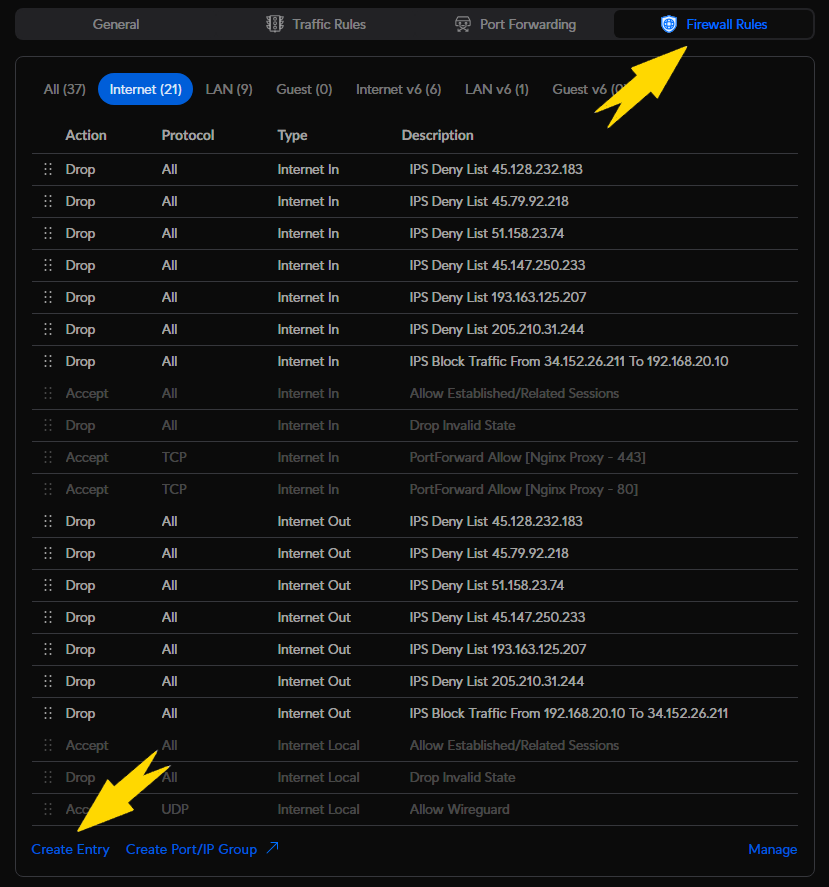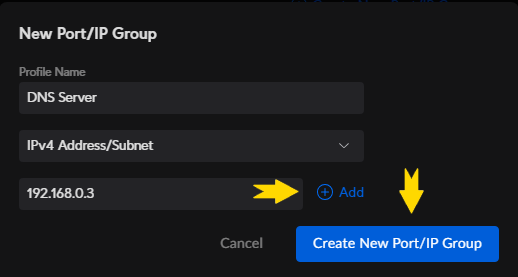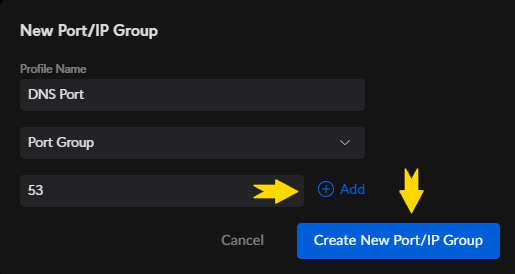Setup UDM Pro to Work With Pihole on Multiple Vlans
Setup UDM Pro to Work With Pihole on Multiple Vlans
In order to get the Unify Dream Machine Pro and Pihole talking nicely on a multi vlan network, you need to create a firewall rule to allow DNS to talk to the other vlans on your network,not just the one that the Pihole is on.
Firewall Rule
Once you have logged in to your UDM Pro, navigate to Settings > Application Firewall > Firewall Rules
Then select Create Entry
In this screen you will want to fill in the following:
- Type: LAN In
- Description: Allow All to DNS
- Action: Accept
- IPv4 Protocol: TCP and UDP
Source
- Source Type: Port/IP Group
- IPv4 Address Group: Any
- Port Group: Any
Destination Settings
- Destination Type: Port/IP Group
- IPv4 Address Group: Click Create New Port/IP Group
- Port Group: Click Create New Port/IP Group
- Click Add Rule to finish.
Change the UDM Pro DHCP
On your UDM Pro, you will need to go into each of your Vlans that use DHCP and change the DNS to the IP of your Pihole server.
This post is licensed under
CC BY 4.0
by the author.